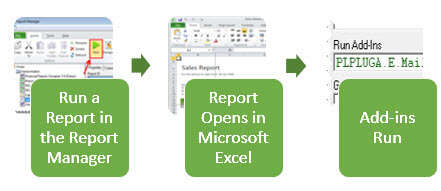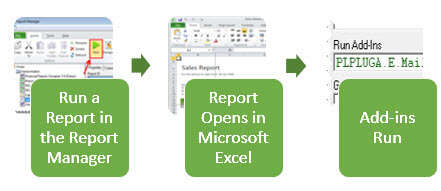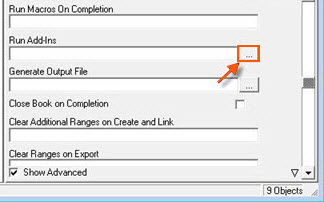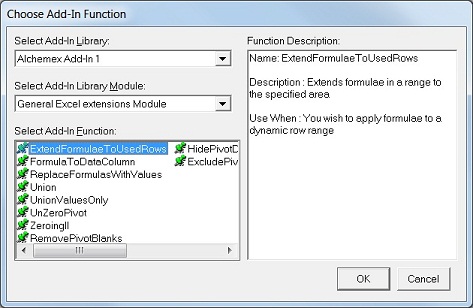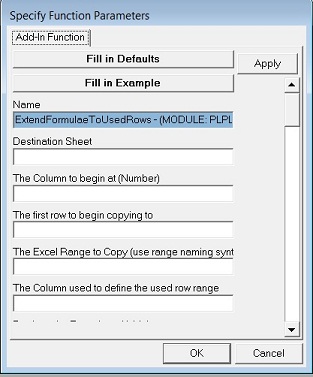Using Add-In Functions in a Report
Sage Intelligence Reporting supplies Add-In’s that further enhance Microsoft Excel’s reporting capabilities. These Add-Ins are designed to solve common problems that may come up during reporting.
Once a report has been run from the Report Manager and it opens in Microsoft Excel, Add-ins are automatically run followed by Macros.
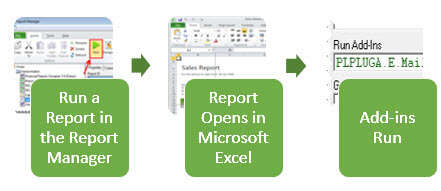
To use an add-in, do the following:
- Open the Report Manager.
- Select the report.
- Enable the Show Advanced properties of the report at the bottom of the properties tab window.
- Select the Run Add-Ins ellipses button.
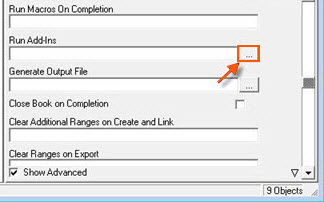
-
An Add-In function selection screen appears. Once selections have been made, the window appears as shown below:
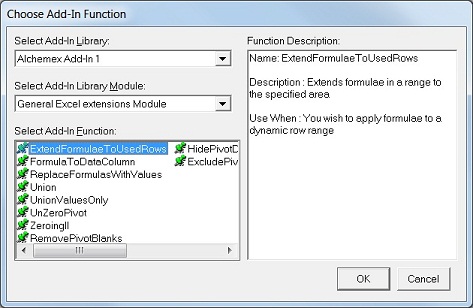
- Select the Add-In Library.
- A list of Modules for the selected library will then become available in the Select Add-In Library Module drop down box.
- Select a Module.
- A list of add-in functions will then be displayed in the Select Add-In Function list.
- To see a description for a function, you can select the function and view the description on the right hand side.
- Once you have selected your add-In function, click OK.
-
A window appears requesting the relevant function parameters. An example is shown below:
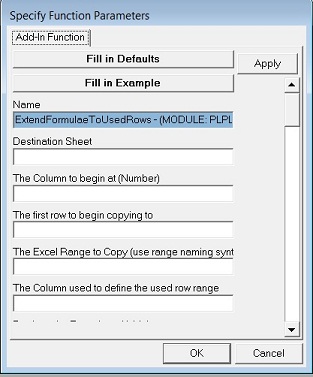
- Specify your function parameters and click OK.
- The add-In function will now appear in the reports' Run Add-Ins property field. Whenever this report is run, the add-In will now be executed. To edit the parameters of an add-In function that has been specified already, click the Add-In Function Builder button next to the Run Add-Ins box on your report properties and select the function that you wish to edit, then follow the same steps as above.